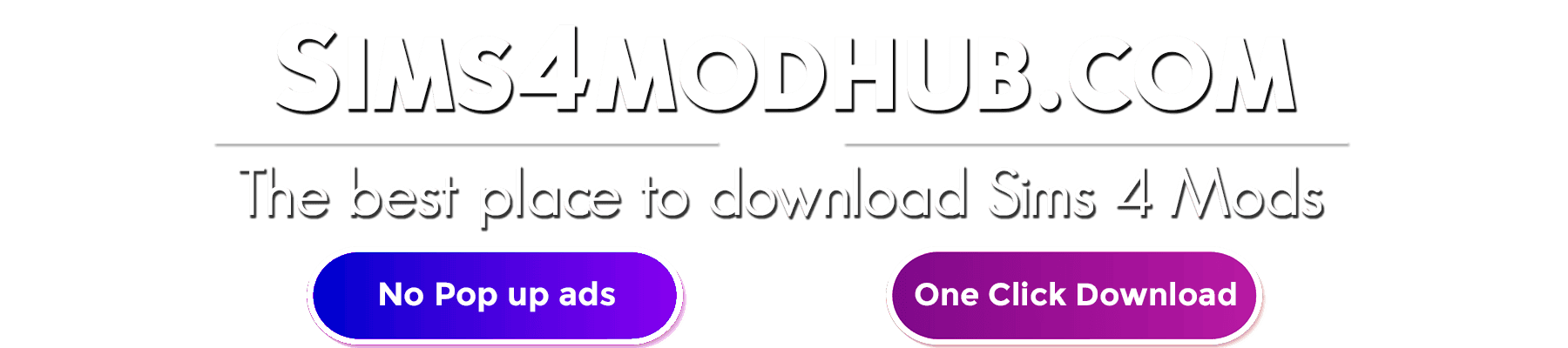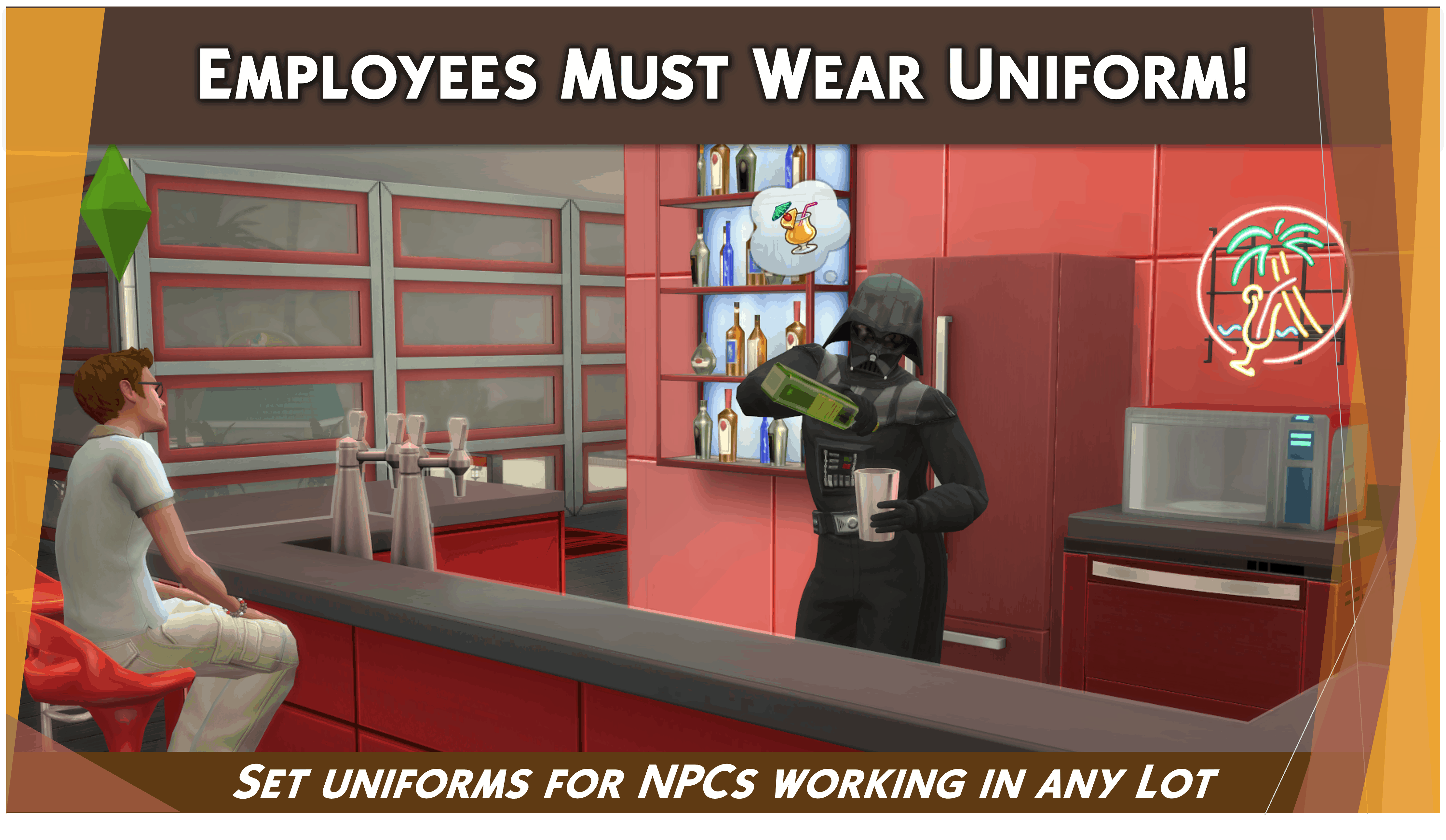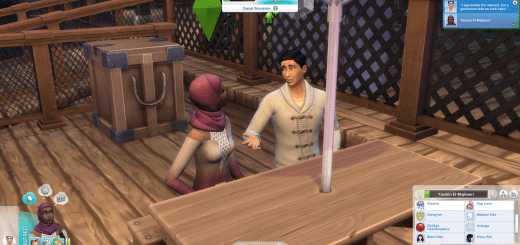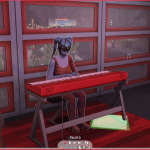
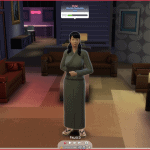
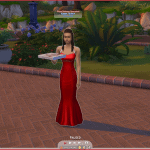

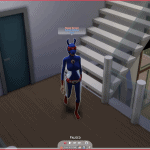
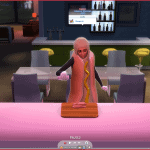
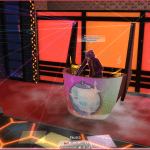
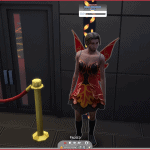
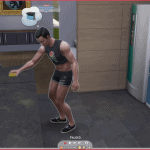
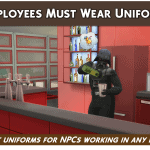
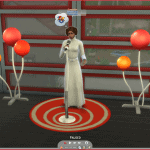
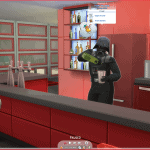
Employees Must Wear Uniform!
Central Idea:
Set uniforms to be used automatically by NPCs working in Community or Residential Lots.
Detailed Description:
You can define outfits for the following types of NPCs:
Barista
Bouncer
Butler
Caterer
Comedian
DJ Headliner
Entertainer
Guitar Busker
Gym Trainer
Librarian
Lifeguard
Maid
Makeup Artist*
*Only Makeup Artists hired using the LittleMsSam’s Mod for that.
Massage Therapist
Mixologist
Nanny
Pizza Delivery Specialist
Professional DJ
Professional Gardener
Reflexologist
Repair Service
Vendor
Violin Busker
Yoga Instructor
Different lots can have different uniforms for the same NPC type. For example, librarians working in the Willow Creek Archive can have a different uniform from librarians working at the Quad Manor.
Finally, you also can set distinct outfits accordingly to the clothing preference. In other words, you can define one uniform for those with masculine clothing preference and another uniform for those with feminine clothing preference.
Overrides, Compatibilities and Dependencies:
This mod uses the mannequin object that comes with the Get To Work Pack. So, it needs this pack installed to work.
This mod overrides the three XML shown below. The first one is linked to mannequin objects actions, the second to NPC DJs autonomy behavior, and the third to yoga instructor behavior during a yoga class. So, it may be incompatible with other mods that change these three features. Other mods that do not modify them are completely safe.
List of XML that this mod overrides:
affordanceList_RetailMannequin
roleState_Club_situation_NPC_DJ_HiredNPC
job_yoga_instructor
IMPORTANT: This mod requires Scumbumbo’s XML Injector Script Mod to work. If you don’t have it, you can download it at his Memorial webpage (www.scumbumbomods.com/xml-injector). You only need the script mod (the “.package” file isn’t necessary).
How to set a uniform:
First, you need to assign the Lot Trait linked to this mod on the lot you want to change NPC uniforms. In this example, we choose the Solar Flare Lounge at Oasis Springs.
After, you need to put a mannequin in this lot. Sims will not directly interact with it, so you can put this mannequin in any place you want.
As you can see in the image below, I put mine in a basement without access. Another good place is an unused attic. You can set any Adult Mannequin (the realistic or the abstract one) of any color. If you want to set a uniform for both clothing preferences, you need to put a Male and a Female Mannequin.
Go to the Live Mode and click on the mannequin. So, enter in the “FDSims4Mods” menu, after in this mod (“Employees Must Wear Uniform!”) submenu. There, you can see the option to create a uniform.
After clicking on this button, choose the outfit you want in the “Mannequin CAS Mode”. You can use any category (Everyday, Formal, Athletic, etc.) and any slot of these categories.
When you’re done, click on the mannequin with the outfit you created and find the option to “Set this uniform for”.
And then, choose which NPC type you want to wear this uniform. You can select more than one kind of NPC for the same uniform. You also can undo your choices by using the option “Unset this uniform for”. In this example, I chose only the Mixologist NPC.
Until now, we only define a uniform using the male mannequin. So, only Sims who prefer to wear male clothing will switch to this uniform. If you want Sims with both clothing preferences to wear the same outfit, you need to put the same uniform on both mannequins types (the male and the female). You can also use a different uniform for those with female clothing preferences. In both cases, don’t forget to set which NPC type will use the mannequin outfit.
In our example, I defined a different uniform for those with female clothing preferences. As you can see in the image below, I set the “Darth Vader” clothes to male Mixologists and the “Darth Maul” clothes to female Mixologists.
You can put more mannequins in the lot and set uniforms to other NPC types who work in this lot. However, remember that no more than 10 mannequins can be put in a lot. In this example, besides Darth Vader and Darth Maul outfits for Mixologists, I set Princess Leia and Luke clothes for Comedians; and Aayla Secura and Boba Fett clothes for Entertainers.
As you can see, we already had a Mixologist and an Entertainer working at the Solar Flare bar.
So, we need to wait a little time until they automatically switch to their new uniforms.
When their working turn ends, those who will replace them will generally change clothes after appearing in the lot. The same occurs if they are absent when you set their uniform. Most of the time, they will change clothes before entering the building. In our example, this happened with the “Princess Leia” comedian, who was not present when we set their uniform. She switched to their uniform in the street just after appearing on it.
Every time a loading screen happens, uniformized Sim will lose their uniform. However, they will wear their uniform automatically when back after some time in the Live Mode. Sometimes, NPC doing almost endless activities (like playing on the DJ booth) will take a huge time to change their clothes. Furthermore, uniformized NPCs will lose their uniform after doing some action that changes their clothes (like swimming). In that case, they will not switch back to their uniform until the next loading screen happens.
To solve these two problems, you need to click on the NPC without the uniform, go to the “FDSims4Mods4” menu, and click on the option “Use Uniform!” inside this mod’s submenu. After this command, they will change to their uniform after some time. If you’re in a hurry, you can order them to wear the uniform a second time. In most cases, they will change clothes immediately after clicking two times on the “Use Uniform!” button.
In the left image part of the image below, you can see the butler Mayumi remained with her swimwear outfit after she left the pool. As you can see in the right picture, she came back to their uniform after clicking the “Use Uniform!” button.
Translations:
At this moment, this mod is only available in English. So, when using the game in another language, some parts (that uses text from the game) may appear in the desired language. Still, some text (those included by this mod) will appear in English.
If you are interested in translating this mod, please contact me.
How to install:
Install the “.package” file in the mods folder (generally at this address …\Documents\Electronic Arts\The Sims 4\Mods).