

Autonomous Play and Mod Game OFF
This mod turns the autonomous Play Game and Mod Game off.
**If you use MCCC then you may or may not need this mod. MCCC already has an “autonomous scan” method implemented within it where you can turn off or on a lot of autonomous actions. HOWEVER, I’m not able to find a bunch of actions that I would like stopped. For example: Autonomous Scan on a computer only gives me four options now. I don’t know where the rest of the options went or what happened, but I can’t find them anymore within the MCCC autonomous scan. Which is why I went ahead and made this mod. If you don’t use MCCC, ignore this message. If you don’t know what MCCC is, then you don’t use it.
MCCC can be found HERE (<— click link) if you’re interested.
Updated/Working: 7th April, 2020.
Patch notes can be viewed here: Patch Notes
This mod stops Sims from Playing Games and/or Modding Games on computers. Srsly… if you’re like me and get tired of your Sim always going to the computer to play games or mod a game (programmers), then this mod is for you.
I made three versions to choose from. The main version turns off the autonomy for both Play Game and Mod game. Optional Version: The “Play Game OFF” version turns off the autonomy for Play Game only. The “Mod Game OFF” version turns off the autonomy for Mod Game only. Only choose one of them to use.
Please give the mod a thumbs up (endorse) if you enjoy it. Thank you!
Versions Available:
– Play Game and Mod Game OFF
– Play Game OFF
– Mod Game OFF
ONLY CHOOSE ONE FILE TO USE!
INSTALLATION:
Open the .zip file. Place the mod .package file into your Mods folder. For most users it will be in Documents\Electronic Arts\The Sims 4\Mods.
Note 1: .package files can be up to five folders deep inside your Mods folder. While .ts4script files can only be up to one folder deep inside your Mods folder.
Note 2: When adding/updating/deleting mods, always delete your localthumbcache.package file located in your Documents\Electronic Arts\The Sims 4 folder.
CONFLICTS:
This mod tunes the following and will conflict with any mod that tunes the same file(s):
Play Game:
Interaction Tuning: computer_PlayGame_Arithmetic
Interaction Tuning: computer_PlayGame_Blicblock
Interaction Tuning: computer_PlayGame_Hillock
Interaction Tuning: computer_PlayGame_IncredibleSports
Interaction Tuning: computer_PlayGame_MariaSisters
Interaction Tuning: computer_PlayGame_REFUGE
Interaction Tuning: computer_PlayGame_RoadRival
Interaction Tuning: computer_PlayGame_SimsForeverRenamed
Mod Game:
Interaction Tuning: Computer_Programming_ModGame_Blicblock
Interaction Tuning: Computer_Programming_ModGame_Hillock
Interaction Tuning: Computer_Programming_ModGame_IncredibleSports
Interaction Tuning: Computer_Programming_ModGame_MariaSisters
Interaction Tuning: Computer_Programming_ModGame_REFUGE
Interaction Tuning: Computer_Programming_ModGame_RoadRival
Interaction Tuning: Computer_Programming_ModGame_SimsForeverRenamed
Interaction Tuning: computer_Programming_ModGame_SimsForeverRenamed_Freelancer
WHAT WAS CHANGE:
computer_PlayGame:
<T n=”allow_autonomous”>True</T>
to
<T n=”allow_autonomous”>False</T>
<strong>computer_Programming:</strong>
<strong>Added in line:</strong>
<T n=”allow_autonomous”>False</T>
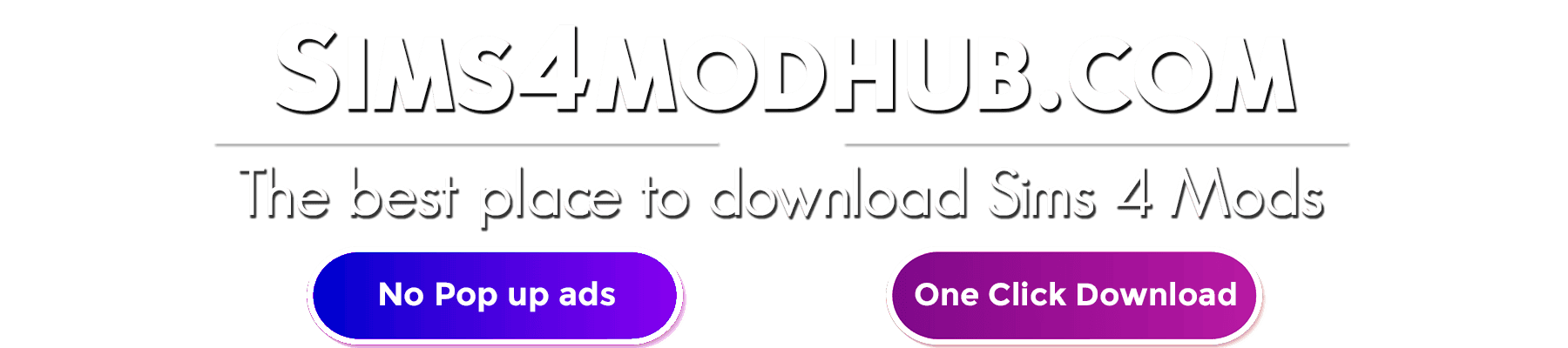





This is wonderful!! Now, can you do a mod so they will stop watching television? PLEASE.