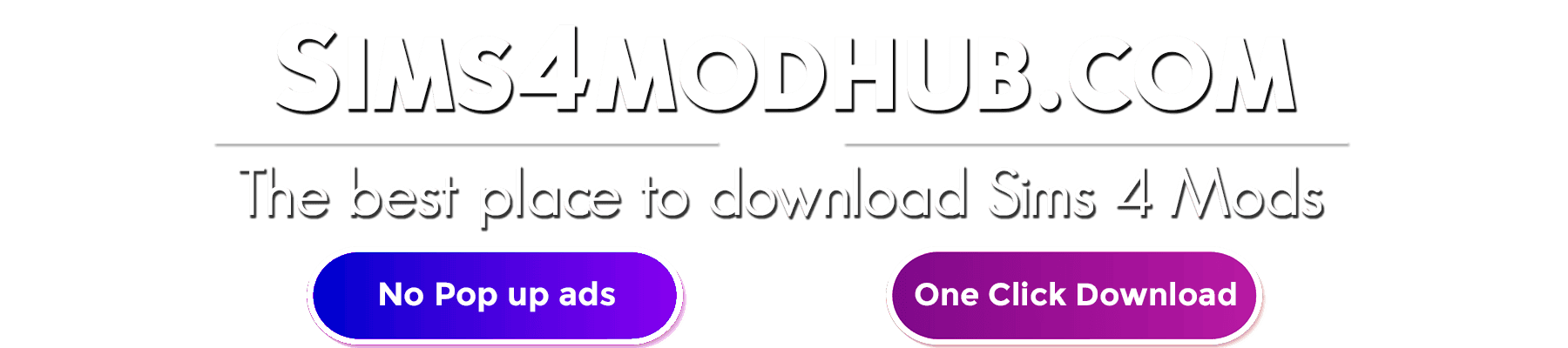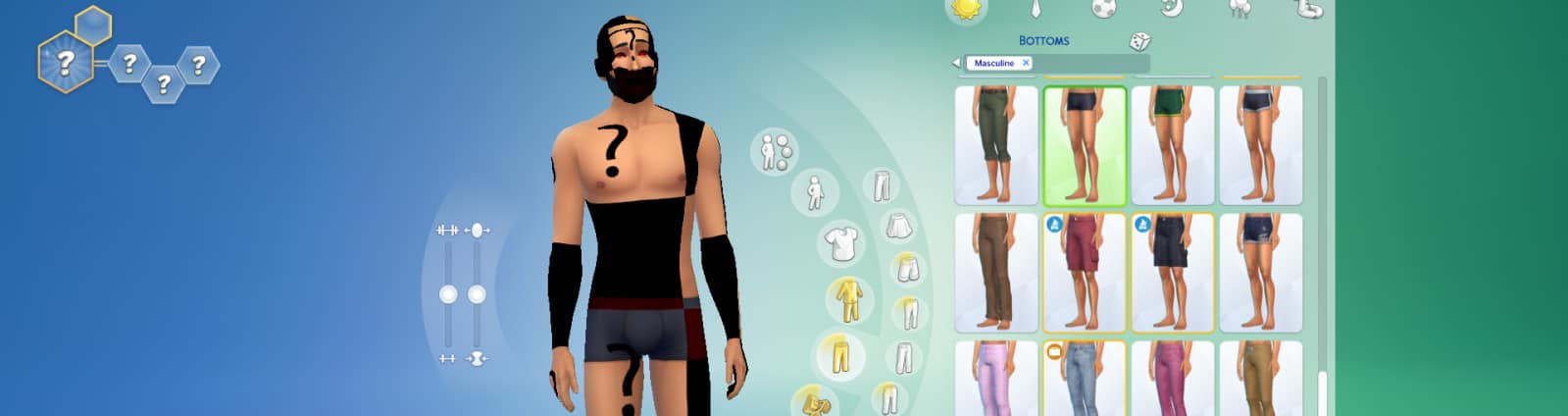
Sims 4 Broken Content
Engaging in a game can be an enjoyable and captivating way to utilize your leisure time. Nevertheless, there is always the possibility of interruptions. Therefore, in moments of distress, it is crucial to keep in mind that there are viable solutions available. Today, we would like to present some effective measures that can assist you in resolving issues with your preferred game and mods.
Back up your Sims 4 saves
To ensure uninterrupted gameplay of your favorite game, it is imperative to consider backing up your save game before deleting and testing mods. Head over to the Sims 4 folder and locate the folder labeled “Saves”. Right-click on it and select “Copy”. Then, paste the copied folder onto your desktop or another preferred location for safekeeping.
Test your Sims 4 game without any mods
One option to consider is testing your game without any mods. To do so, locate the mods folder and right-click on it. Create a copy of the folder on your desktop. Then, delete the original folder in your Sims 4 directory, restart the game and play for a few minutes. If the game runs smoothly without any crashes or errors, it indicates that there may have been an issue with the mods.
Delete Sims 4 script mods
Another option to consider is deleting script mods. It is important to keep in mind that script mods undergo frequent changes, which may lead to errors or crashes. Therefore, playing the game without these mods can potentially prevent such issues.
Delete recently added Sims 4 mods
If errors or crashes begin after downloading the latest mod, it could be the culprit. Try deleting the recently added mods and see if the issue persists. If the game runs smoothly without any errors or crashes, it indicates that the recently added mods were the cause of the issue.
The 50/50 Method
An effective method to identify the cause of errors or crashes is to create a new folder on your desktop and move half of the items from the mods folder into it. Test your game and if there are no errors or crashes, the issue may be with the other batch of mods. So, continue narrowing down the problematic mods until the issue is resolved. As you can see, there are several ways to prevent errors or crashes in your game. Give them a try and enjoy a smooth gaming experience.