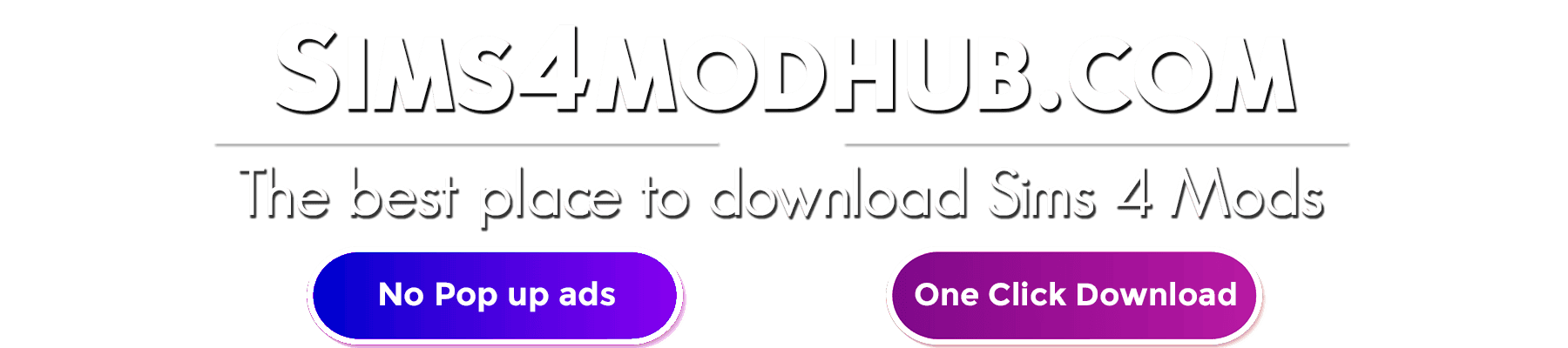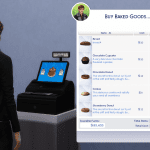
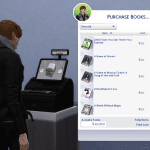
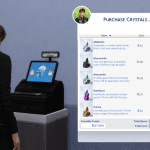
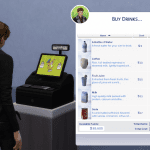
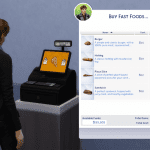
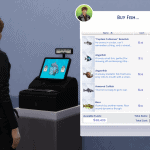
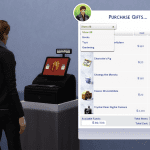
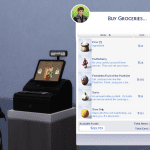
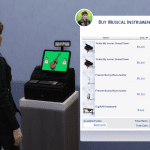
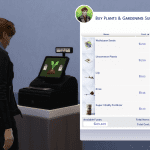
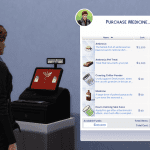
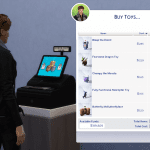
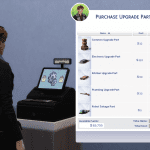
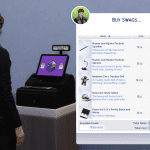
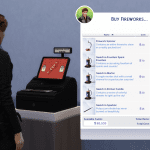
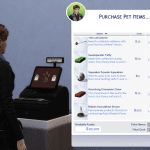
Self Check-Out Mod – Easier Shopping
Have you ever wanted to build a shopping mall or a big department store in the game?
or just a proper, functional retail store where your sims can just buy easily from?
Well, this mod adds some simple, yet very useful features to enhance your shopping/buying experience.
Basically, this mod adds many customized cash registers which your sims can just click-to-buy by themselves, and there are many items listed on the store which makes it easier for your sims to buy the things they need.
All cash registers can be found in buy mode -> appliances category
The Edibles (Foods & Drinks)
Okay, you’ve seen that some cash registers have some edibles for your sims to buy.
Are they really edible and consumable? YES!!
They can affect your sim’s hunger & bladder stats
There are 3 category of these edibles
A. The Baked Goods
This category includes bakery foods, such as :
– Donuts (Available in 3 variations : Chocolate, Vanilla, and Strawberry )
– Cupcakes (Available in 2 variations : Chocolate & Vanilla)
– Slices of Cake (Available in 2 variations : Chocolate & Vanilla)
– Bread
– Cookie
B. The Fast Foods
This category includes meaty fast foods, such as :
– Sandwich
– Burger
– Hotdog
– Pizza Slice
C. The Beverages / The Drinks
This category includes refreshing drinks, such as :
– Water in a bottle
– Fruit Juice
– Tea
– Coffee
– Soda
– Milk
– Starbucks Frappuccino
Optional Add-on
I know the point of these Self Check-Out cash registers mean that you don’t need any sims as the ‘seller’ to buy the items from. But let’s say we’re building a supermarket, or a huge mall… There should be staffs who need to stand there and watch the cash register, and do the transactions, right?
Introducing, DecoStaffs
This optional add-on adds ‘staffs’ as decorations to the game,
to make your sims feel a little less lonely when buying/shopping
They don’t really do anything, literally just stand there for decoration purpose.
They can be found in buy mode -> appliances and/or decoration categories
There are 2 variants, with 2 swatches each :
– Male (Light & Dark skin)
– Female (Light & Dark skin)
How to install the mod
– Download the main mod, and extract it, You can see that there are many folders with Packs name
– Inside those folders, there are .package files. Move the .package files to your mods folder.
– Only move those .package from the packs folder if you have the packs installed.
For those who decide to install the DecoStaffs mod
– Download the DecoStaffs mod, and extract it. You can see that there are 2 files, one with the HD and the other one doesn’t
– Only use 1, based on your PC performance. The HD models have extremely high polygons, whilst the models in the other one have around 50% lower polygons, which might make it look a bit janky (still pretty high tho)
– after you decide which one to use, just move the desired .package file to your mods folder
Known Bugs
If you’re buying something, but then the items don’t show up, there can be 2 causes :
1. You don’t have the required packs, so the items won’t be displayed.
Solution : Delete the .package files which require the packs that you don’t have.
2. Your pc memory failed to load the items
Solution : Try again, there are so many items to show in some cash registers. Trying again and again usually makes the items show up eventually
Basic Download and Install Instructions:
1. Download: Click the download link to save the .rar or .zip file(s) to your computer.
2. Extract: Use 7zip (recommended), WinRAR (Windows) or Stuffit (OS X) to extract the file(s) from the .rar or .zip file(s). OS X also has a built-in utility for that (just rightclick).
3. How to install the mod
– Download the main mod, and extract it, You can see that there are many folders with Packs name
– Inside those folders, there are .package files. Move the .package files to your mods folder.
– Only move those .package from the packs folder if you have the packs installed.
For those who decide to install the DecoStaffs mod
– Download the DecoStaffs mod, and extract it. You can see that there are 2 files, one with the HD and the other one doesn’t
– Only use 1, based on your PC performance. The HD models have extremely high polygons, whilst the models in the other one have around 50% lower polygons, which might make it look a bit janky (still pretty high tho)
– after you decide which one to use, just move the desired .package file to your mods folder