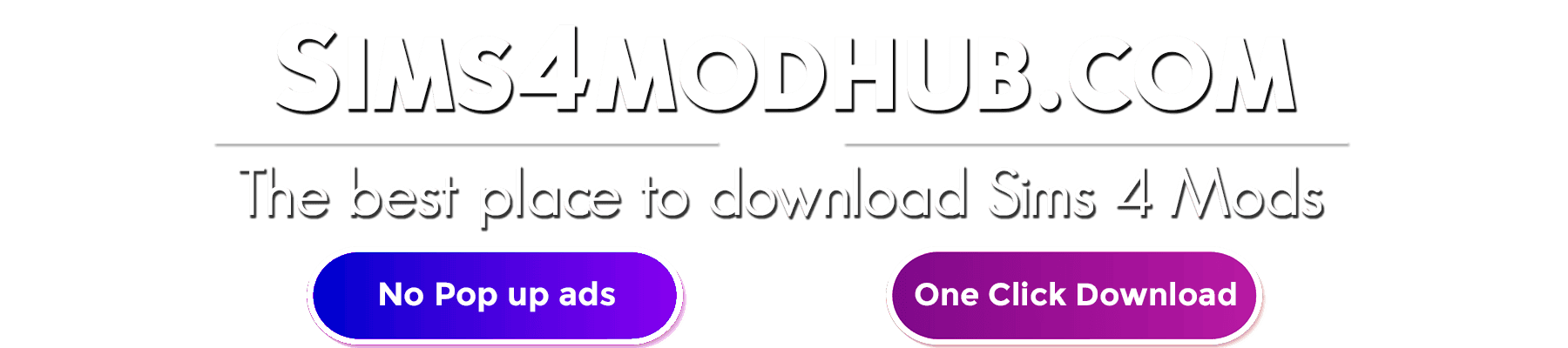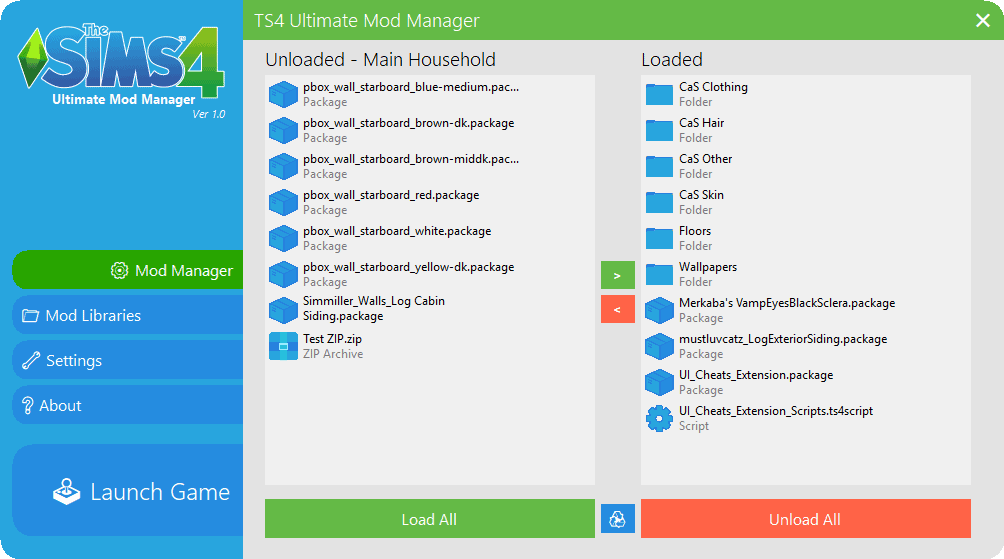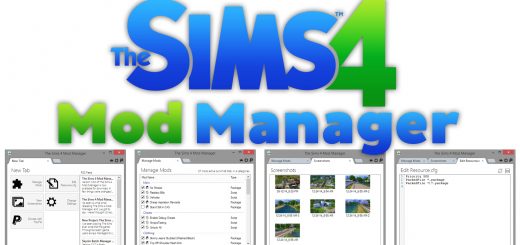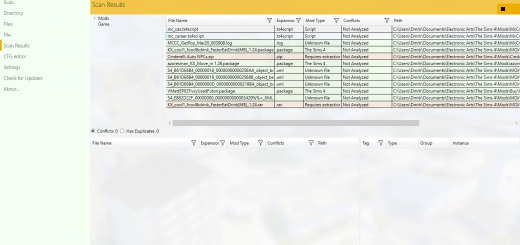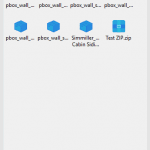
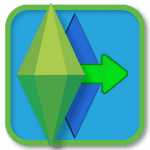
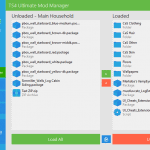
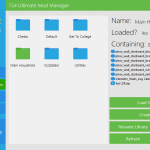
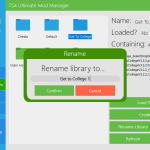
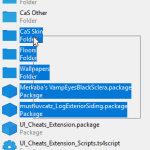
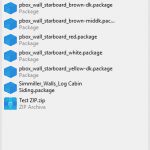
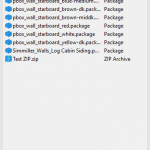
The Sims 4 Ultimate Mod Manager V1.2 – SUBFOLDER SUPPORT
The Sims 4 Ultimate Mod Manager is a fully featured application to manage mods and custom content for the Sims 4.
Thanks so much for checking out my application. I originally made this for personal use, but after developing it to its current state, I thought it was good enough to share with the rest of the community!
Please note that the application is still under development. You may encounter some bugs or things that just aren’t quite right. If you do, please let me know and I will do my best to issue a fix ASAP!
VERSION 1.2 (02/07/19) – ‘We Need To Go Deeper’
It’s the Inception update! Now you can manage a folder within a folder within a folder…
Subfolder support! You are no longer limited to managing mods directly in the root of the mods folder/selected library. Double clicking a subfolder will now load its contents into the list, allowing you to move mods to/from there instead.
Game version detection: The application will detect the current version of the game and display it. When the game has received an update, the application will inform the user on the next launch and recommend checking for mod updates.
Log Reader: You can now view Last Exceptions and other log files right in the application. Access this in the settings menu.
Bugfix (kinda): The refresh button actually looks like a refresh button now!
Meta: Fixed some typos in this very changelog, not that you noticed them… did you?
I had to make some reasonably large changes to the code to get subfolder support working correctly, so as always, it’s possible that some bugs have slipped through the cracks. Again, let me know if you encounter anything out of the ordinary and I’ll issue a fix. Also this is the first version that the app’s automatic update feature should have detected! Let me know if you got the popup!
VERSION 1.1 (26/06/19) – Calling Home
AUTOMATIC UPDATES!
An update to make updating easier huh? This is just a small update but it should hopefully help keep everyone on the latest version.
Automatic updates! The application will now tell you on launch if there is a new version available. This can be turned off in the settings.
Bugfix: Clicking load all will no longer crash the application when there is an identically named file already loaded (and vice versa, of course).
Bugfix: Window titles have proper names now.
Larger updates are coming soon. I’m currently working on an embedded file browser and setting up the groundwork for localisation down the line. A reader for log files is also being worked on. Hopefully the application will let you know when the next version is ready to download!
Features:
- Switch between and manage multiple libraries on the fly
- Create, rename and delete libraries within the application
- User friendly design
- Load/Unload multiple mods at once with multi select
- Drag and drop files onto the load/unload list to send them to the respective directories (even works from within WinRAR)
- Auto detect and identify different sorts of CC
- Option to automatically unload mods on game exit
- Multiple view styles for your mod lists
How to use:
Upon starting the application, it will drop a folder in your documents folder called ‘TS4Libraries’ (this will be configurable in the future).
Any subfolder in that folder will be treated as a library and display in the ‘Libraries’ section of the application.
When you select a library, all of the CC in the library will populate the ‘Unloaded’ list where you can then load it into your mods folder.
Unloading a mod will move it back into the library that is currently selected.
Planned Features:
Short Term:
- Sorting options
- 32/64bit toggle
- Resizable UI
Mid Term:
- Directory browser to explore the contents of libraries including the ability to delete, rename & move files all within the application.
- Different colour schemes (potentially with support for creating your own)
Long Term:
- Update checker for CC
- An option to specify which mod belongs in which library so that mods can automatically be sent back to said library when unloaded
- A preset manager to load multiple mods from multiple libraries without switching
- A save game manager
Super-Duper Long Term:
- Localisation into multiple different languages
- macOS version (maybe)
KNOWN BUGS:
- On some versions of Windows, icons may not appear on buttons. This is because the icons are UNICODE emojis which some installs of Windows don’t correctly display. In the future I will address this by replacing the UNICODE with custom made bitmap icons.
- On very rare instances, using auto unload may unload all mods before the game starts. I still need to tweak this feature a little more. Ensuring that Origin is open before launching the game can help this.
- The program always auto detects TS4_x64 even on 32bit systems and can cause problems if changed to the 32bit exe. In a future version, I will implelent a setting in the options menu to chose between 64 and 32bit.
- Deleting or modifying the name of the ‘Default’ library may cause stability issues. If you don’t want to use this library, it’s best to just ignore it for now until I can iron this out.
- When (un)loading a mod, the scrollbar will sometimes jump back to the top.
- Under certain circumstances, the ‘Up’ button doesn’t disappear when in the root of the selected library. This enables the user to navigate to unrelated directories.
Basic Download and Install Instructions:
1. Download: Click the download link to save the .rar or .zip file(s) to your computer.
2. Extract: Use 7zip (recommended), WinRAR (Windows) or Stuffit (OS X) to extract the file(s) from the .rar or .zip file(s). OS X also has a built-in utility for that (just rightclick).
3. Just unzip the file and run the executable.
The application will attempt to auto detect your mods folder and TS4 exe, but if it fails it will ask the user to specify them.
Upon starting the application, it will drop a folder in your documents folder called ‘TS4Libraries’ (this will be configurable in the future).
Any subfolder in that folder will be treated as a library and display in the ‘Libraries’ section of the application.
When you select a library, all of the CC in the library will populate the ‘Unloaded’ list where you can then load it into your mods folder.
Unloading a mod will move it back into the library that is currently selected.